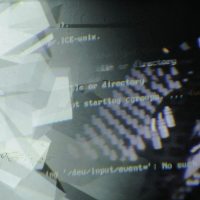Table of Contents
Py Live Cam
Setup for a Raspberry Pi live camera with Python.
Based on the Raspbian Jessy image:
https://www.raspberrypi.org/downloads/raspbian/
For the VGA Hat check the modifications here:
http://paperpcb.dernulleffekt.de/doku.php?id=raspberry_boards:raspberry_vga_board
Some Mods
Remove the splash screen:
$ sudo nano /boot/cmdline.txt
delete:
splash
Enable camera:
$ sudo raspi-config
enable camera
Disable camera light:
sudo nano /boot/config.txt
add:
# Disable camera light disable_camera_led=1
Install some software:
$ sudo apt-get install git htop cmake
Install Python Modules
$ sudo apt-get update
Install Pip:
$ sudo apt-get install python-pip
Install python picamera:
PiCamera
$ sudo apt-get install python-picamera
Install python omxplayer:
Python OMXPlayer
Python Live Cam
$ mkdir picam $ cd picam
Download the program:
autostart: /etc/rc.local
shutdownbutton (pin 22): /home/pi/pictures_of_an_exhibition/shutdownbutton_02.py
camera: /home/pi/pictures_of_an_exhibition/simple_camera.py
Network configuration
SD card read-only
Set the SD card to a read-only mode.
Read-Only SDcard
HDMI settings
Check the current HDMI state:
$ tvservice -s
List of CEA supported modes:
$ tvservice –m CEA
List of DMT supported modes:
$ tvservice –m DMT
Choose the prefered mode, DMT work best with HDMI beamer and monitors.
CEA is hdmi_group=1
DMT is hdmi_group=2
Open config file:
$ sudo nano /boot/config.txt
change for example CEA 720p:
hdmi_group=1 hdmi_mode=4
Low level changes for DMT 640×480 60 Hz would be:
hdmi_group=2 hdmi_mode=4
All modes are on: http://elinux.org/RPiconfig
Change H264 to mp4
$ sudo apt-get install gpac $ MP4Box -add filename.h264 filename.mp4
—-