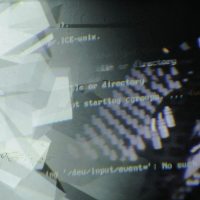Table of Contents
VNC
Install the VNC Server on the Raspberry:
https://www.raspberrypi.org/documentation/remote-access/vnc/
$ sudo apt-get update $ sudo apt-get install tightvncserver $ tightvncserver
Start VNC Server:
$ vncserver :1 -geometry 1024x768 -depth 24
Stop the X Session:
$ service lightdm stop
Install the VNC-Client:
Install the client for and on your system.
http://www.tightvnc.com/download.php
Enable the Cursor:
Go to:
$ nano /home/pi/.vnc/xstartup
Add: -cursor_name left_ptr
So it looks like that:
xsetroot -solid grey -cursor_name left_ptr
Autostart the VNC server:
Download, unpack and copy the vncboot script to the /etc/init.d
$ cd Downloads $ wget http://www.dernulleffekt.de/programme/vncboot.tar $ tar -xf vncboot.tar $ sudo cp vncboot /etc/init.d/ $ cd /etc/init.d/ $ sudo chmod 755 vncboot
Stop the Displaymanager on :0 and start the vnc server on :1
$ sudo update-rc.d -f lightdm remove $ sudo update-rc.d vncboot defaults
Reboot the Raspberry Pi
$ sudo reboot