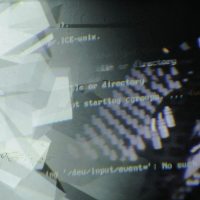Differences
This shows you the differences between two versions of the page.
| Both sides previous revision Previous revision Next revision | Previous revision | ||
|
image_modifikations [2015/10/18 14:02] admin [Downgrade the omxplayer] |
image_modifikations [2016/01/28 16:45] (current) admin [Arduino] |
||
|---|---|---|---|
| Line 1: | Line 1: | ||
| - | ---- | + | ===== Embedded Artist Image Modifications |
| - | **Embedded Artist Image Modifications** | + | |
| - | ---- | + | |
| - | These modifications work with the Raspberry Pi B+, too. | + | These modifications work with the Raspberry Pi B and B+. |
| - | Download and burn the Raspbian Wheezy 2014-09-09 Image.\\ | + | Download and burn the Raspbian Wheezy 2014-09-09 Image:\\ |
| - | [[http:// | + | [[https:// |
| Boot you Rasperry Pi and log in...\\ | Boot you Rasperry Pi and log in...\\ | ||
| - | user: Pi\\ | + | user: pi\\ |
| pass: raspberry\\ | pass: raspberry\\ | ||
| ... and make an update:\\ | ... and make an update:\\ | ||
| $ sudo apt-get update | $ sudo apt-get update | ||
| - | \\ | + | $ sudo apt-get upgrade |
| ---- | ---- | ||
| - | ==== Change name and password | + | ==== Name and Password |
| + | Change the name and the password. | ||
| \\ | \\ | ||
| [[http:// | [[http:// | ||
| Line 36: | Line 35: | ||
| $ passwd | $ passwd | ||
| - | The passwd command allows you to change your password, you will be prompted for your old password, then you new password twice. The password is " | + | The passwd command allows you to change your password, you will be prompted for your old password, then you new password twice. |
| 4. Reboot: | 4. Reboot: | ||
| $ sudo reboot | $ sudo reboot | ||
| - | \\ | ||
| ---- | ---- | ||
| - | ==== Install Scrips | + | ==== Script |
| Install the Shutdown/ | Install the Shutdown/ | ||
| Line 68: | Line 66: | ||
| write before exit 0: | write before exit 0: | ||
| # run reset and shutdown script | # run reset and shutdown script | ||
| - | | + | |
| / | / | ||
| - | | + | # start blinking |
| + | printf "start blinking | ||
| / | / | ||
| Line 81: | Line 80: | ||
| ---- | ---- | ||
| - | ==== Install | + | ==== Arduino ==== |
| Install the Arduino IDE and the Paper-Duino-Pi modifications. | Install the Arduino IDE and the Paper-Duino-Pi modifications. | ||
| Line 88: | Line 87: | ||
| 2. For the modification of the GPIO Pin and the Avrdude, the easiest way is to download the setup for the AlaMode board: | 2. For the modification of the GPIO Pin and the Avrdude, the easiest way is to download the setup for the AlaMode board: | ||
| - | $ wget http:// | + | $ wget http:// |
| - | < | + | < |
| unpack it, | unpack it, | ||
| - | $ sudo tar xf alamode-setup.tar.gz | + | $ sudo tar xf paper-duino-pi-setup.tar.gz |
| and run the setup. | and run the setup. | ||
| - | $ cd alamode-setup | + | $ cd paper-duino-pi-setup |
| $ sudo ./setup | $ sudo ./setup | ||
| That will install a new version of the avrdude and will also do some Linux modifications (one for the alamode board). | That will install a new version of the avrdude and will also do some Linux modifications (one for the alamode board). | ||
| Line 119: | Line 118: | ||
| ---- | ---- | ||
| - | ==== Install | + | ==== PD-extended ==== |
| 1. To install pd-extended run the following command in your terminal: | 1. To install pd-extended run the following command in your terminal: | ||
| Line 154: | Line 153: | ||
| ---- | ---- | ||
| - | ==== Enable | + | ==== Sound on Jack ==== |
| + | Enable the Sound on Jack. | ||
| $ sudo modprobe snd_bcm2835 | $ sudo modprobe snd_bcm2835 | ||
| $ sudo amixer cset numid=3 1 | $ sudo amixer cset numid=3 1 | ||
| + | or change in | ||
| + | $ sudo raspi-config | ||
| + | Advanced Options/ | ||
| ---- | ---- | ||
| ==== Stop blanking ==== | ==== Stop blanking ==== | ||
| Line 207: | Line 210: | ||
| ---- | ---- | ||
| - | ==== The SSH connection | + | ==== SSH ==== |
| Set the SSH connection and the IP address. | Set the SSH connection and the IP address. | ||
| Line 237: | Line 240: | ||
| ---- | ---- | ||
| - | ==== FAT32 partition | + | ==== FAT32 Partition |
| With G-Part make a fat32 partition on the SD Card, named " | With G-Part make a fat32 partition on the SD Card, named " | ||
| Line 250: | Line 253: | ||
| ---- | ---- | ||
| - | ==== Disable the Camera LED ==== | + | ==== Camera LED ==== |
| + | Disable the Camera LED. | ||
| $ sudo nano / | $ sudo nano / | ||
| edit: | edit: | ||
| disable_camera_led=1 | disable_camera_led=1 | ||
| - | |||
| ---- | ---- | ||
| - | ==== Downgrade the omxplayer | + | ==== Omxplayer |
| To prevent the OMXPlayer to show the time and " | To prevent the OMXPlayer to show the time and " | ||
| $ sudo apt-get autoremove omxplayer | $ sudo apt-get autoremove omxplayer | ||
| Line 264: | Line 267: | ||
| $ sudo dpkg -i omxplayer_0.2.7~git20130615~d87aa60a_armhf.deb | $ sudo dpkg -i omxplayer_0.2.7~git20130615~d87aa60a_armhf.deb | ||
| $ rm omxplayer_0.2.7~git20130615~d87aa60a_armhf.deb | $ rm omxplayer_0.2.7~git20130615~d87aa60a_armhf.deb | ||
| - | | ||
| - | |||
| + | ---- | ||