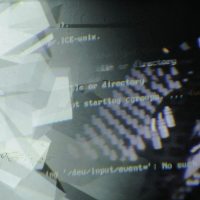Table of Contents
HDMI Mode
Change the HDMI mode to a DMT
3D grafics in Open GL and the OMXPlayer sometimes run into conflicts and the HDMI output stops. The best solution until now is to set the HDMI mode in the configuration file on “mode_groupe=2”. That means the Raspberry Pi starts allways in an DMT mode (Monitor Mode) and not in an CEA mode (TV Mode).
In:
$ sudo nano /boot/config.txt
uncomment the the hdmi_group to force the DMT mode
hdmi_group=2
Check the current HDMI state:
$ tvservice -s
Manual configuration:
If the HDMI signal still fails when playing a video, set the right HDMI Mode manually.
http://www.raspberrypi.org/forums/viewtopic.php?f=28&t=7513
http://elinux.org/RPiconfig
http://en.wikipedia.org/wiki/Extended_Display_Identification_Data#CEA-861-E
Check the current HDMI state:
$ tvservice -s
List of CEA supported modes:
$ tvservice –m CEA
List of DMT supported modes:
$ tvservice –m DMT
Choose the prefered mode, DMT work best with HDMI beamer and monitors. Don't use any CEA mode:
(prefer) mode 85: 1280x720 @ 60Hz 16:9, clock:74MHz progressive
Open config file:
$ sudo nano /boot/config.txt
Change:
hdmi_group=2 hdmi_mode=85
Low level changes for DMT 640×480 60 Hz would be:
hdmi_group=2 hdmi_mode=4
All modes are on: http://elinux.org/RPiconfig
If nothing helps set the HDMI save mode to try to boot with maximum hdmi compatibility. This is the same as the combination of: hdmi_force_hotplug=1, hdmi_ignore_edid=0xa5000080, config_hdmi_boost=4, hdmi_group=2, hdmi_mode=4, disable_overscan=0, overscan_left=24, overscan_right=24, overscan_top=24, overscan_bottom=24
hdmi_safe=1
and reboot:
$ sudo reboot