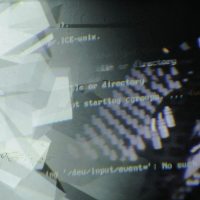Differences
This shows you the differences between two versions of the page.
| Both sides previous revision Previous revision Next revision | Previous revision | ||
|
ip_and_network [2016/06/23 20:17] admin [Static IP Address] |
ip_and_network [2019/02/17 19:21] admin [Static IP Address] |
||
|---|---|---|---|
| Line 16: | Line 16: | ||
| Give the Raspberry Pi a static IP address. Open the interfaces file: | Give the Raspberry Pi a static IP address. Open the interfaces file: | ||
| $ sudo nano / | $ sudo nano / | ||
| - | Add these lines after " | + | Add these lines: |
| - | + | # Ethernet | |
| - | | + | iface eth0 inet dhcp |
| - | | + | |
| - | | + | auto eth0:1 |
| - | | + | iface eth0:1 inet static |
| - | | + | address 192.168.0.199 |
| + | netmask 255.255.255.0 | ||
| + | | ||
| + | Or: | ||
| + | # Ethernet | ||
| + | allow-hotplug eth0 | ||
| + | iface eth0 inet static | ||
| + | address 192.168.0.199 | ||
| + | netmask 255.255.255.0 | ||
| + | | ||
| + | dns-nameservers 192.168.0.1 | ||
| + | | ||
| Save and quit, ctl+o, Return, ctl+x.\\ | Save and quit, ctl+o, Return, ctl+x.\\ | ||
| Line 42: | Line 53: | ||
| | | ||
| ==== Login over SSH ==== | ==== Login over SSH ==== | ||
| - | One can login with: | + | One can login from your computer |
| - | $ ssh pi@192.168.0.111 | + | $ ssh pi@192.168.0.199 |
| - | or with XWindows | + | or with XWindows support: |
| $ ssh -XY pi@192.168.0.111 | $ ssh -XY pi@192.168.0.111 | ||
| PW: raspberry\\ | PW: raspberry\\ | ||
| + | Or install an VNC server: [[vnc|VNC]] | ||
| + | |||
| + | ---- | ||
| + | |||
| + | ==== Miscellaneous ==== | ||
| + | If the host key verification failed, one can remove the old key with:\\ | ||
| + | $ ssh-keygen -R 192.168.0.123 | ||
| + | And with\\ | ||
| + | ~. | ||
| + | one can terminate a broken ssh session. | ||
| + | ---- | ||